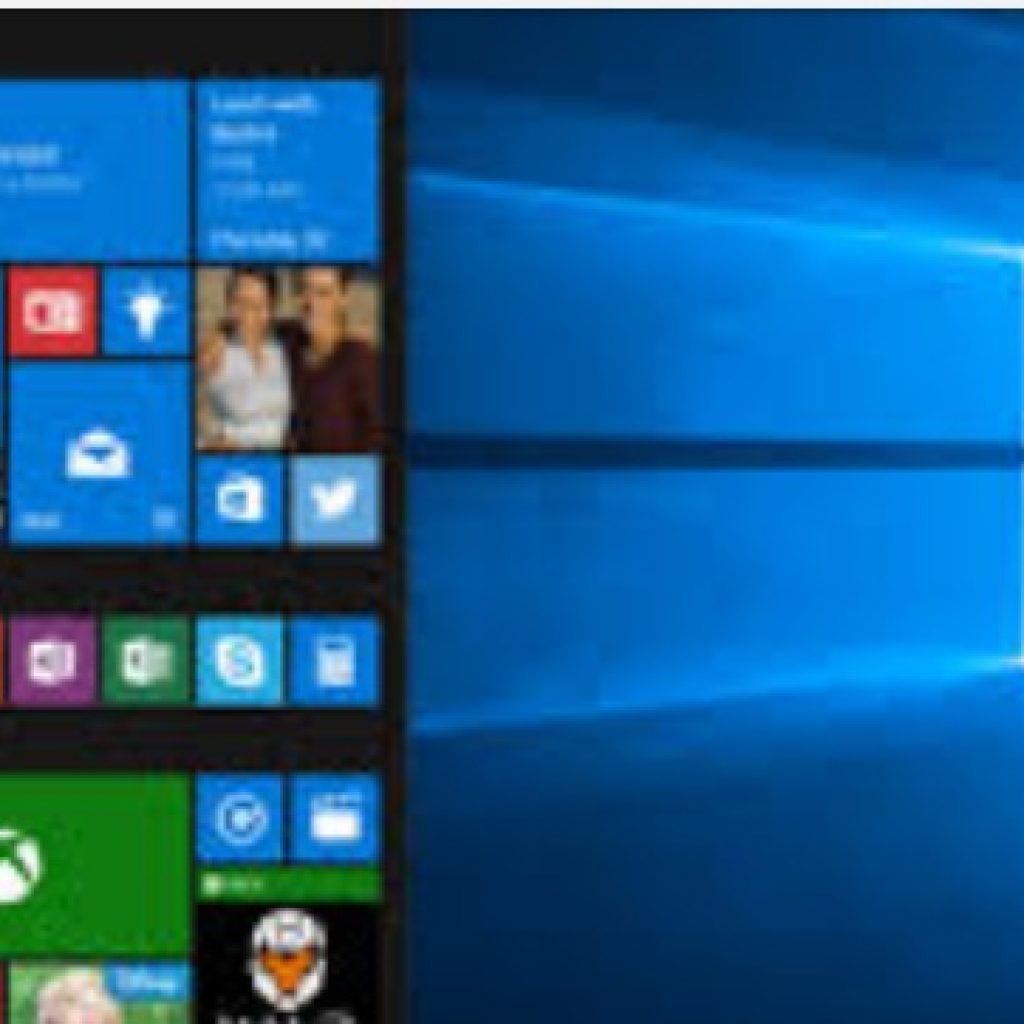
Who else and who least saves documents or files with personal or confidential information on the hard drive of your Windows 10/8/7 computer. Information that we do not want that could fall into the hands of anyone, so many users choose to protect their data in some way. There are different ways to do it, we can password protect access to certain files and folders, encrypt them or block our PC by adding a password in the BIOS. But what happens if we lose it or forget it? Next, we will show how to recover or reset the windows 10/8/7 password. There are different methods to recover your Windows 10/8/7 password all methods are given below.
Trick 1: Crack Windows Password With PassFolk:
Sometimes Windows users face a problem that they don’t remember their Windows login password this thing creates many problems for the user because they don’t access their important files even they don’t access their computer. Now Passfolk is the best solution of your problem. Passfolk is the best and free recovery tool which is developed by the PassFolk and it helps you to recover your Windows Password very easily without reinstalling your operating system or without loss of any data.
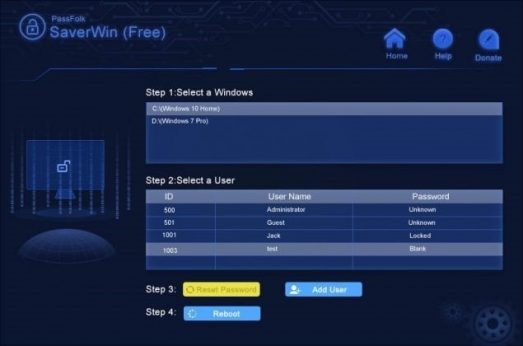
Advantages Of Passfolk SaverWin Rcovery Software:
- Reset all types of password
- It supports UEFI based and Legacy BIOS
- You can also add new users
- Active and user-friendly graphic interface
- Supports all Windows
Trick 2: Reset Windows password with iSeePassword Windows Password Recovery Pro
If you are very urgent to enter the Windows account as soon as possible and do not want to wait that long or you cannot solve the problem through any of the solutions mentioned, iSeePassword Windows Password Recovery pro is your best option, this tool can make a bootable disk and reset the locked account for your Windows computer in 20 minuts .this is too convenient for Windows 7/8/10 users.
Steps To Recover Windows Password With iSeePassword Windows Password Recovery Pro,
Step 1: Start the program and create a bootable USB / CD: Download here, then Connect a USB memory to your PC, better a CD or DVD, to create a boot device.
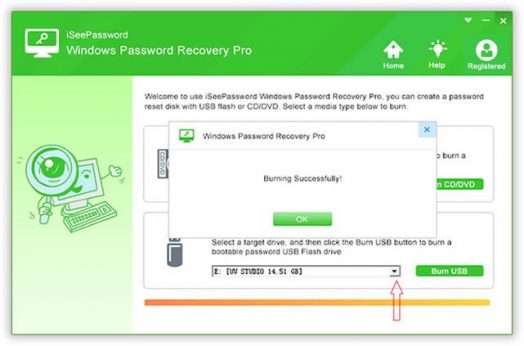
Step 2: Connect the boot device to the PC: First insert the USB / CD drive into your PC, second, change the boot order of the target PC in the BIOS. After changing the boot order, save the change by pressing F10 and restart your PC.
Step 3: Select the “Reset Password” function: Now, the program runs automatically after the computer is turned on. Simply click on the “Reset Password” option in this interface to continue.
Step 4: Select a destination account, and then reset your Windows password: and click on “Reset Password”. Facilities! You can use your computer without any password after restarting the computer.
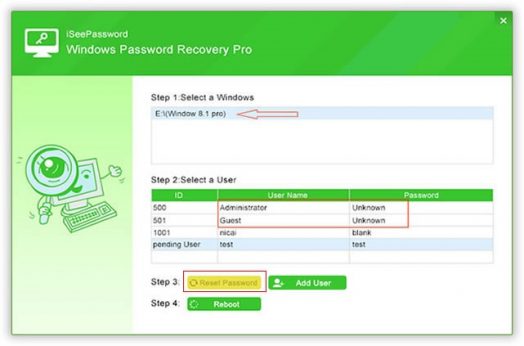
Step 5: Eject the boot device and restart the PC: Now the original password has been successfully deleted, simply enter the operating system without having to enter the password or login with the new account.
Advantages Of Reene PassNow:
- Reset password in simple three steps
- Best password recovery tool
- Provide a simple user-friendly interface
- Supports all windows like Windows 8, 8.1, 10, XP and many more
Trick 3: Windows Password With The Help Of Kon-Boot:
Kon-Boot is the best and simple password reset software this tool is just like ONTP&RE. In this software, you just have to burn the software to a disc or any external storage like USB. Kon-Boot reset all types of password this tool is very easy in use and the fastest password recovery software But the previous version of Kon-Boot does not work with 32 and 64-bit versions of the Windows 10/8.
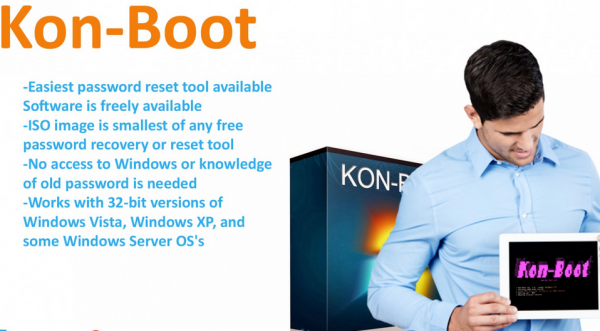
Conclusion:
Whichever trick you choose to do it, you will succeed, for Trick 1 and Trick 2, they are all worked on my Windows computer, and PassFolk is a free tool, which is probably one of the main reasons why it is so popular , and for Trick 3,to use this software you must have some knowledge of IT .
